Wednesday, December 31, 2014
Tuesday, December 30, 2014
The Best of 2014 on SALE now @ Cricut
(sponsored post)
The Best of 2014 on SALE now @ Cricut
Is your new years resolution to be more crafty? Lucky for you, you can ring in the New Year right with the Best of 2014 sale at Cricut! Right now, you can save on their top selling products in 2014, cartridges, supplies, digital sets, and more through January 6th and you can get Free shipping @ Cricut use code: FREESHIPDECEMBER
The Best of 2014 on SALE now @ Cricut
Is your new years resolution to be more crafty? Lucky for you, you can ring in the New Year right with the Best of 2014 sale at Cricut! Right now, you can save on their top selling products in 2014, cartridges, supplies, digital sets, and more through January 6th and you can get Free shipping @ Cricut use code: FREESHIPDECEMBER
Cricut
is the #1 brand of electronic cutting machines in the world. You can unleash
your creative side by using their hundreds of ready-to-make projects. Grab this
deal now and make 2015 a great year!
Monday, December 1, 2014
Have you ever been Craft Project Stuck?
2014 is starting to become a distant memory. In one month,
we will be ushering in 2015, and it is time to put away the old and start with
the new. Have you accomplished everything that you need to do in 2014? I know I
haven’t for I would not be writing this post on being stuck. I will not tell
you my problems, but the problems I had this year, were enough to make me stuck
in my craft making. I had ideas on making certain cards, certain scrapbooks,
and other projects, but when I had to put them aside for other things in my
life, I forgot all about them. That is when I realize the importance of doing
the following preparations, in order to not feel stuck for 2015. They are as
follows:
· ·
Forget about what you needed to do in 2014.
Experts have found that once a person does not get to a project, they will
never be completed. If you really want to complete that particular project,
scheduled it in 2015, but treat it as a new project. That brings me to another
subject...
·
Plan all projects. When you plan your project,
you know exactly what materials you need, how long you plan on creating the
project (start date, end date), and any layouts for templates you plan on using
with the project. This is your time to think about the project, tweak the
project before you get started, and to see what kind of finances you need.
·
Work on one project at a time. Once you start
the project, do not stop until completed. This is self-explanatory, but it
helps you to focus if you are working on one project at a time.
Ideas
If you have a project you would like to work on, but have no
idea of where to start, here are some places for you to look.
o
Pinterest
– this is the perfect social media to check out any projects that you think you
might want to work on. Use Pinterest for scrapbook layout ideas, mini book
ideas, card ideas, and other DIY projects.
o
Blogs – craft blogs often show a project that
the blogger has worked on, or is currently working on. They will often show the
materials used, and any difficulties they ran into along the way.
o
The library – yes, there are still libraries,
and they are free to use. You do not have to go to a bookstore, all you need to
do is to go to the craft section of the library, and find a book on
scrapbooking.
o
E-books
and audio-books – I put them in the same category because Amazon has a new
program, where you can read an e-book to their Kindle system, and if it comes
with audio, you can also get the audio version through Audible, which is part
of the Amazon family.
As mentioned before, the best way to getting all of your
project done in a timely manner is to plan and do one project at a time. Create folders will help with the organization.
You can do this by day, weekly, or monthly, depending on the type of project
you are doing.
So in closing, don’t worry about 2014, but embrace 2015 with
the idea that you will finally get all of your craft projects done for all to
enjoy.
Thursday, November 27, 2014
Black Friday and Cyber Monday Deals at Cricut
Just in time for your holiday crafts, Cricut is hosting amazing sales on Thanksgiving, Black Friday, and on Cyber Monday. See all the details below:
Thanksgiving and Black Friday:
Valid: 11/27-11/28
Thanksgiving & Black Friday Sale: Cricut Explore $219 + $30 off all Explore Bundles
Cyber Monday:
Valid: 12/1 Only
Cyber Monday Sale: Cricut Explore just $229 & $20 off all Explore Bundles
Additional Coupons:
Valid: 11/21-12/1
$5 Off Orders $50+ with code: CRICUTBF5
Valid: 11/1-11/30
Get free shipping to the U.S. all month with code FREESHIPNOV
Happy crafting!
Thursday, November 6, 2014
What’s Trending in Scrapbooking: Keepsake Boxes
 |
| I wonder what memories this box held? |
It has been a long time since I have written a post for
P.Lynne Designs. In fact, I can recall that the last post was in August, and it
is now November. I do want to apologize for not posting in such a long time.
Okay, with that in out of the way, I shall move forward. I am going to start by
introducing a new segment in my blog called What’s Trending and Scrapbooking.
In this segment, date to be determined when I post on this
subject, I will show you that you do not have to always use paper in order to
keep a memory. This should be fascinating. Today’s subject is something that I
found while searching through my emails. Today’s subject is called keepsake
boxes.
Keepsake boxes isn't a new trend at all, in fact it is a
practice that probably dates back to around the 1700's. It is also called a
memory box. In this keepsake or memory box, you keep memories of an event in a
person’s life such as a wedding, a birth, or even a death. Some of the most
common things kept in a keepsake box are a lock of hair, a baby blanket,
information on the baby’s birth and name, foot and hand prints.
The practice sort of went away for a while, but now it is
making a comeback. I think one of the reasons is there is also another trend
out called a smash book. In a smash book, you can also put memories of
importance and it as well. The difference between a smash book and a keepsake
box, is a smash book holds items such as ticket stubs, the napkin from a
restaurant simply visited, a note, a card from a friend, and anything that is
small enough to put in a book. However, a keepsake box keeps larger items like
those that I mentioned in the previous paragraph. You can, however, merge the
two ideas into one keepsake box.
The other reason why I am covering this subject, is because
I ran across an article of a mother, who was creating a keepsake box for each of her three children. In each of the boxes, she started from the time each child was
born, and started keeping items such as their special blanket, and she found
out that her children were collectors. So things such as seashells they collect
on the beach, to little feathers and other things started going into their
boxes. Next thing she knew, she was starting her own scrapbooking business. In
fact, she had started this business back in college, but had to close it when
she got married, only to reopen it when she started the keepsake boxes. The
business is called Chronicles.
You do not have to open up a scrapbook business in order to
make beautiful memories. If you are not creative enough to start a scrapbook of
your memories, try starting a keepsake box. All you have to do is find a wooden
box that is big enough to hold your memories. Start by adding things such as
ticket stubs, a napkin from your favorite restaurant, all the things that I
mentioned that are needed for a smash book. I would also add in things such as
fabric from your favorite blouse when it’s worn out, your college yearbook,
your diary from when you were 13, or if you’re inclined, anything that your
parents saved for you. If you want to go bigger, you can always collect sand
from the favorite beach, the first dinner date, or even a favorite blanket.
These are just examples of what you can put in a keepsake box. Some people do
not have keepsake boxes, they have the biggest of them all called a hope chest.
This is just something for you to think about, that is also
trending in scrapbooking.
Tuesday, August 19, 2014
New changes, new ways of thinking.
I
hope you enjoyed last week’s summer Mason jar project. I will be posting
at least once a week on a Tuesday with either a SVG cut out that you can cut on
your Cricut Explore, a review of some sort of crafting tool or crafting line, a
tip or a project that you can either make yourself, or purchase on my Etsy shop,
which is a finished project or a pattern to build from. It may not happen all at once, but these are
my plans at the moment. Please make a
comment on anything that you have tried, liked, hated (be gentle, but I won’t
bite J if you think it is the worst project you ever seen), or think I
should try. I am relearning. I have lots of habits to break, such as
consistency of blog posts (taking a lesson from being away for so long). I have learned a lot from a couple of classes
and reading articles on the etiquette of social media. So I am taking it slowly, and building back
my momentum, by first posting once a week, and writing a schedule.
Soon,
Blogger will be going away from me slowly, and this blog will be going to a
mostly WordPress platform. I keep saying
this, but the true of the matter is I am scared, and I am scared on so many
levels right now. I am scared that in
the mist of this move, Google will decide that my blog is no longer good enough
for them, and they take it down. I am
scared that while I trying to re-build this blog (and I have 4 others that I
have been typing in more than this one), some random hacker(s) will come to
steal the very content that I have been writing on this platform since
2009. But you know what? I am not worried, because I know someone who
is bigger than the universe, and who will protect my integrity, and knows that
I will produce good works, and that is God.
I am going to stop right there, because I know I have just offended
someone, but I do not care. This blog
was founded on my belief system, and I love doing what I am doing, and
believing in who I believe in, because I am a survivor, and I am not going to
give up, as the old Destiny’s Child song rings out.
Sorry,
I went a little off-topic.
I
have been playing with my Cricut Explore, especially the Design Studio, and
learned that I can share what I create.
Last week was a preview of what I can do. This week, it is shipping labels. We all need them, at least I do. This one is a little fancy, but Postal
ready. If you are having problems
opening this or last week’s file, please let me know.
This
is file is formatted for US addresses.
Wednesday, August 13, 2014
Sign Up for the Cricut Newsletter and Enter to Win a Cricut Explore™!
Caution: Affiliate Links ahead...
Have you ever thought to yourself, "Man, if only I didn't have to cut up all this paper/vinyl/vellum/cardstock/chipboard/aluminum/leather/felt/acetate/fabric by hand! What I wouldn't do for a Cricut Explore™!" Here's what you do! Sign up below to receive the Cricut Newsletter by August 19th, and you'll be automatically entered into a drawing to win a Cricut Explore™! Use your email or login with Facebook and you will automatically sign up for the Cricut newsletter and be entered to win the giveaway.
In the meantime, get yourself ready to receive that winning Cricut Explore™ and go shopping on Cricut.com. You can get free shipping on all orders of $35 or more, when you use the promo code: FREESHIP35 at checkout.
Have you ever thought to yourself, "Man, if only I didn't have to cut up all this paper/vinyl/vellum/cardstock/chipboard/aluminum/leather/felt/acetate/fabric by hand! What I wouldn't do for a Cricut Explore™!" Here's what you do! Sign up below to receive the Cricut Newsletter by August 19th, and you'll be automatically entered into a drawing to win a Cricut Explore™! Use your email or login with Facebook and you will automatically sign up for the Cricut newsletter and be entered to win the giveaway.
In the meantime, get yourself ready to receive that winning Cricut Explore™ and go shopping on Cricut.com. You can get free shipping on all orders of $35 or more, when you use the promo code: FREESHIP35 at checkout.
Tuesday, August 12, 2014
Summer share-time: Mason Jar Cutout
It’s August, and it is almost time for going back to school,
getting to know your teachers….that sort of thing. Well, just because there are lot to do
during the day, that does not mean you can be lazy at night. I am talking about putting down the
electronics, go outside (especially if you live in the country or out in the suburbs),
grab a mason jar, and fill it full of fireflies.
Of course, before attempting these things, the following has
to be done:
·
Dinner
·
Homework
·
And of course, get ready for bed.
Moms (and a few helpful fathers) can use this free for personal
use Mason jar cutout, if they have a Cricut Explore to cut out a sign, so that
each child can know whose batch of fireflies is whose.
Not into fireflies?
No problem. You can use this
cutout to make a layout, labels, or even a mini book. The possibilities are
endless.
Monday, May 26, 2014
Did you know...Cricut Free Images/Project
**This post contains
affiliate links and I will be compensated if you make a purchase after clicking
on my links.
Free Images and Featured Projects at Cricut
Sometimes all we need to get the creative juices flowing is a little inspiration, and at Cricut they have just the thing. Each week Cricut posts free images of the week that you can download and use to create hundreds of new projects—from iron-ons for fabric to vinyl stickers for furniture—each one paired with an exciting project that you can make. In addition to the image, they also feature projects from their online community, both easy and moderate in complexity, everything for all levels of DIYers. All of these cutout designs can be made with the Cricut Explore™, a design-and-cut system for making amazing, affordable DIY craft projects. It’s the easiest way to turn an idea into a finished project right in your own home. Check out Cricut to jumpstart your own cutout art.
Here are the free image and featured projects for this week...



Free Images and Featured Projects at Cricut
Sometimes all we need to get the creative juices flowing is a little inspiration, and at Cricut they have just the thing. Each week Cricut posts free images of the week that you can download and use to create hundreds of new projects—from iron-ons for fabric to vinyl stickers for furniture—each one paired with an exciting project that you can make. In addition to the image, they also feature projects from their online community, both easy and moderate in complexity, everything for all levels of DIYers. All of these cutout designs can be made with the Cricut Explore™, a design-and-cut system for making amazing, affordable DIY craft projects. It’s the easiest way to turn an idea into a finished project right in your own home. Check out Cricut to jumpstart your own cutout art.
Here are the free image and featured projects for this week...
Sunday, May 25, 2014
Want to try something new? Register for a mini class.
Try a Free Mini Class at Craftsy
**This post contains
affiliate links and I will be compensated if you make a purchase after clicking
on my links.Are you looking to take your crafting to the next level, or perhaps branch out and learn a new skill, but aren't sure where to get started? Check out the Craftsy Free Classes, mini classes that allow you to sample everything from food classes (Who couldn't use Complete Knife Skills with Brendan McDermott?), to quilting (How fun would A New Look at Longarm Quilting with Mandy Leins - FREE! be?), to photography (Seriously, Learn How To Take Professional Family Portraits with Craftsy for FREE! could only help us all.) and more! Just register for your Craftsy account and get started!
Tuesday, April 15, 2014
Making your first project from your new Cricut Explore…
Last month (yes it has been that long, sorry), I talked about taking the machine out of the box. I have been delayed for a couple of reasons. 1) Life got a little crazy, and 2) I was learning the new machine, which is a little different than what I was used to. Today, let’s make our first project.
One of the first things you may want to do, is to clear some space on your hard drive for some SVGs if you do not want to grab images from your cartridges all the time (if you are a previous cricut owner). I will be speaking from the point of view of a person who has never owned a Cricut machine at all.
When you first log into Design Space, you will see this window:
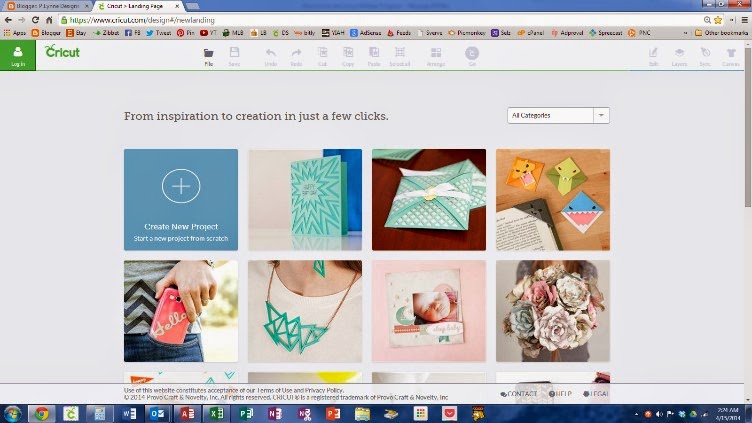
Type in your user name and password and click the green button on the lower right-hand side of the screen. You are now ready to start your first project, and the login screen will disappear and you will be back to the first screen.
Hit the blue square to make a project from a blank canvas, or make a project from the pictured windows below the blue square.
Let’s tackle a ready to make project first.
One thing to say about these projects is there are project for every aspect of your life: cards, jewelry, flowers, home décor, and decorating your electronic equipment to name a few. I am going to pick a card. I am going to be working on an explosion card.
When you first get to the project sheet it will look like this:
Every project sheet will have the name of the project, how difficult it is, and how long it will take you to complete it from start to finish.
The description describes the project, which includes what size the project is supposed to be when you finish it. Please note, these are all the suggested size, you are welcome to change the project. More in detail later.
On the right hand side, you will find the materials or ingredients needed to make this project, as well as the instruction. Oh, I almost forgot the important part of the project, the template, (or images). It will be listed below the project and what image you will need to cut out. What I like about this is also tells you how much it will cost to download the image. In this case, it is free. If you get the subscription, most of your images are free with your subscription (which is optional). More on that later as well. On the right lower part are three things, the price, customize, and Make It Now. The customize button allows you to determine what size, shape or saying you want. Make It Now means there are no changes, and you are ready for the cutting mat. I am going to customize it…
So, at this point, it does not matter if you are going to customize it or now, because now you are on a screen which looks like a cutting mat. It is your virtual mat, and if you have seen this on Cricut Classroom or on another die-cutting machine program such as a Silhouette, this is where you do all your work from start to finish cut, and it looks like this. As you see here, the background is white, with tool bars on the top and to the left. I will explain the screen in further detail in the next post, but for right now, I want to point you towards the editing portion of the screen. You will also determine how big or small you want you project. Canvas Properties shows you how big you project will be in width and length, what type of fold to expect, and the size of the card. Layers shows you the different layers of the card, and what layer you want to cut, write, or score. Also in the layers feature, you can group and ungroup a project, work on what needs changed, and then attach it to cut, write, and score all on one mat. I am also going to into this in more detail when I get to make your own project. I was just introducing you to the canvas.
Next time, I will show you the finer details of cutting out an already created project. Oh, you will also find out what a powerful little green button can do to a machine, otherwise known as the little go button.
Monday, March 24, 2014
How to unpack and get going with your new Cricut…
 |
| photo by Gizmag.com |
I got a new toy. Actually
it is a helper toy, as that is how I want to look at my new Cricut
Explore. Over the past few weeks, I
have explained how I got talked into (for those of you still banning
ProvoCraft-snookered) buying this machine, on FlexPay through HSN (Home
Shopping Network for those of you not in The States or Canada). Next, I explained that my newest electronic
baby was in the house. Well now, it is
out of the box (after a week of stalling), and I will explain to you how to
prep your machine for use.
Yes, you heard me right, prep my machine. According to ProvoCraft (PC going forward),
you should be able to just plug in and go, right? Not if you have a stubborn system like mine---computer
system that is. Let me explain a little
bit about my computer system.
I purchased my computer system in an emergency in 2008. The reason for the emergency, my last
computer crashed without warning. It was
a Dell Dimension system. Loved it to
pieces. I was not much for being a
techie at that time Anyway, I was
working on something, and the computer would not act right, so I turned it
off. Turned it back on moments later,
and I got a checkerboard pattern on my screen… not good.
I had something important, and I needed a computer
fast. There was no damage to the hard
drive, so the tech was able to transfer everything to this current system. So now, 7 years later, I need a new system,
and so far, so good.
So, what does the computer has to do with the Cricut? If you have been watching the development of
the cricut machines over the years, all machines up to the new one has software
that if you choose to, can allow your Cricut machine to cut with or without the
computer. They depend on the cartridges,
which cost at least 4 credit card payments, unless you catch them on a
sale. After all, that is why most people
who have the machines, love them. With
the new one, it is totally internet dependent.
You cannot work this machine without the use of the computer and
internet. Trust me, I have tried it
already. If you are scare of the computer,
I suggest that you stick with the Expressions, Expressions 2, and Mini machine if
you do not want to be totally computer dependent.
Well, if you bought into the HSN deal, and you have not
registered your little baby, let me guide you the next step:
Once you thank the nice UPS person for bringing your box
(yes, mine was nice…after all, this thing weights a ton), it is going to come
in the ugly, box, that takes a blowtorch to get into it (do not try this, a
nice box cutter or your craft knife will do).
Turn the box over and gently shake your machine out of the box. Oh look…another box, and this one comes with
a handle!!!! Do not panic, the first box
is for UPS (Fed-ex, or whoever does the shipping in your area) to ship your
precious machine to your home. Open the
second box, which does not need a box cutter for it, and you will see your
shipping label. This is your return label,
in case want to return the machine back to its home (or where the sun don’t
shine…Etc…). The machine is a keeper J
Next, you will find a plastic tray with a set of
instructions that says, “Start Here.”
Next to it is a big 12 x 12 folder.
Start here contains the instructions for setting up your machine and the
other contains your papers and a mat. I
will get to that in a moment. Lift that
tray out of the box and you will find the star of the show…your machine in a
grey bag. In case you want to show off
your newest find, you have something to carry it in. A first for PC. Take it out and set it on a flat
surface. Under the machine, you will
find a small box. This contains the USB
cable to connect your computer, an electrical cord to plug up your machine
(white) and your pen. Start by plugging
your machine up and once you plug it in, turn it on. I like to do that, in case something go
damaged in the shipping. If anything is
wrong (like it won’t turn on), you can call PC, and pack that puppy up and they
will ship you a new one.
Plug in the USB plug.
Now this is tricky if you are not used to plugging up these things. After all, most electronic devices do come
with them. There is a short stubby
end. Plug that end to the machine
itself. On the other end is a sort of
fat, flat metal plug. Plug that into the
computer. My computer has four USB ports
in the front. One is used my wireless
mouse, one for network cable/WIFI, another for my Expressions 2 to connect to
Cricut Classroom (more on that software later…), and the last one is for the
Explore.
Once plugged, go to www.cricut.com/design
to get the software. One thing to note,
this is not software that sits on your hard drive, so no space will be taken
up, except to hold your SVG designs.
For that, I suggest you get a free cloud to hold it all. I am not going to get techie on you, but a
cloud software is the latest thing out there.
It is just a big hard drive and like any hard drive, you are given so
many gigabytes to store any of your projects, documents, and such. If you never had an account with PC before,
you will be asked to create one. I have
one, so it was a matter of transferring a copy of my information to the new
software. Turn on your machine, and the
software will detect it. If you have
taken HSN’s deal to use 2500 images for the next three months, free, it will
detect that too. After the setup, you
are finished. Time to enjoy your
machine.
If this your first time in the world of Cricut, I have a
review of one the other machines. You
can view it here.
You can also find all sorts of reviews
by just search for Cricut. The machines
have been around since 2005 or so. So I hope
that has been educational as well as entertaining. I thought I was banning it because of the
Imagine boo-boo, but nothing can tear me away from this thing called The Cricut
Explore Die Cutting Machine.
Thursday, March 13, 2014
“Graphic 45 Design Team 2014 Audition
Normally, when I submit a post to my blogs, I will type up my post in MS Word, proofread, then put in the finishing touches on Blogger (or WordPress), but for a post like this, I am typing as I go along. Why? Because I am applying for a position on the Graphic 45 Design Team. It is a wonderful honor to participate, and I have always wanted to be part of a design team for a company. I have made things (mostly cards) for a blog, but I had use my own supplies. I have also designed for Archiver's, but I was also an employee, and the rules changed shortly thereafter. Since I was not an instructor, I could no longer make the demo cards and layouts needed for the store.
I love to create, and I look forward to what I can creates further, especially with the new machine I just got. I also love to show people any ideas they need for a layout or card.
Baby Antics Layout. I will admit that my camera did what most camera's do, create red eyes. I played on that affect, and made it look like that my niece and older nephew was picking on the baby, then acting like they did not do a thing. I used a decorative sheet of paper and letters from American Crafts Thickers collections. The only other thing that I put on the layout is the journal block explaining what was going on in the layout.
Next on the list is a blank layout. This is just simply Mickey, and I used a Minnie paper, and cut Mickey's head out with the Cricut machine.
Another Disney layout, this time I centered a photo I took in 2004. The way I positioned it was to have everything surrounding it was what you could do back in 2004. I also showed that you do not have to use embellishments to make a layout work. I cut up brochures to make a point. I also took a white pen and made stitching and wrote my journaling in white.
Cards....
I love making cards. You can save tons of money by making cards.
This is a real simple graduation card. I folded a card and made a pocket on the inside. I took a tag from Ranger and EK Success's Grad stickers and place them along the bottom. I took a big "E" from my stash (which happens to stand for Excellent, The school the student graduated from and his last name) and put it in the middle of the card. I stuck another EK Success Grad sticker on the top of the card. I also decorated the card and the envelope the same way.
Even though I love Graphic 45 papers, to my regret this is the only card I have in my stash where I used the papers. I cut the flower out from the Cricut Pagoda Cartridge, placed black ribbon and lace behind the flower. This is a thank you card. I did distress the lace up a bit with Tim Holtz's distress inks.
The last card I made was a set of papers from Close to my heart. I wanted to help a friend out and get her business started as a Close to My Heart Rep, so I made these cards for her to place on her blog. She sent me the packet, which was a Summer 2013 pack, and I these cards, as well as the holder for it. The circles are popped up for interest.
Thank you Graphic 45 for allowing me to showcase my work.
 |
| Baby Antics |
Baby Antics Layout. I will admit that my camera did what most camera's do, create red eyes. I played on that affect, and made it look like that my niece and older nephew was picking on the baby, then acting like they did not do a thing. I used a decorative sheet of paper and letters from American Crafts Thickers collections. The only other thing that I put on the layout is the journal block explaining what was going on in the layout.
 |
| Photo by P.Lynne Designs |
Next on the list is a blank layout. This is just simply Mickey, and I used a Minnie paper, and cut Mickey's head out with the Cricut machine.
 |
| Walk down the Middle of Main Street U.S.A Photo by P.Lynne Designs |
Another Disney layout, this time I centered a photo I took in 2004. The way I positioned it was to have everything surrounding it was what you could do back in 2004. I also showed that you do not have to use embellishments to make a layout work. I cut up brochures to make a point. I also took a white pen and made stitching and wrote my journaling in white.
Cards....
I love making cards. You can save tons of money by making cards.
 |
| Photo by P.Lynne Designs |
 |
| Photo by P.Lynne Designs |
 |
| Photo by P.Lynne Designs |
Thank you Graphic 45 for allowing me to showcase my work.
Wednesday, March 12, 2014
Cricut Explore is in the House
 |
| Photo by ProvoCraft |
This is a short post.
My Cricut Explore is here. It
arrived yesterday by UPS. Just in time,
because of the following reasons:
- I was on a 4-day vacation from last Thursday until Monday. If I was scheduled to come back home yesterday, No telling where my Explore would have gone.
- I checked my funds Monday, and according to my bank, $59.99 was taken out of my account by HSN via Paypal. Good thing I had cash with me.
- I started watching YouTube videos non-stop since Saturday.
So there is no doubt that I will enjoy this new
machine. Now I have three again, and I
am going to use them in different ways:
- For my Expression 2 machine, I am going to continue to design with Cricut Classroom, especially if the project I am making does not require me to alter much with the cartridges.
- With my Explore, I am going to use SVGs, the carts, anything that is allowed with the Cricut Design Space software. The only thing I do not like about it so far is if my internet service goes down, so does the ability to design with the software. Other than that, I am excited to try this software.
- Now for the elephant in the room, my Imagine. I do have one thing to say about my Imagine, and Cricut lovers, do not take this the wrong way. I love my Imagine, and I was very excited when I got the machine (used), I could not wait to use it. I did not have any problems updating it the first time I got it. In fact, I updated it two or three times before March 2012. I have not been able to update since then, but that is OK, because I decided that instead of calling and screaming at ProvoCraft, I will be hooking up my Imagine to Cricut Classroom ever again. I am OK with that decision.
The way I look at it is this: Yes, so many people are disappointed with PC,
but to me, PC does not hold my tomorrow.
I KNOW who holds my tomorrow, and it is not a man-made company. This company can go bankrupt any moment now
(despite the new machine coming online and hitting the stores for everyone else
in April). I can move on from this. Yes, I am sad that the Imagine, Gypsy, Cricut
Cake, and the baby Cricuts are no longer supported, but that is just the way
business, ANY business works. People change,
companies change. When the Explore was
introduced last month, I watched like everyone else, and yes, I did consider
the Silhouette Cameo, but I wanted to stick with the same company.
I looked at pricing (which Cameo did come out ahead slightly
than the Explore), subscription price (OK, I have to give a slight edge to
ProvoCraft with their deal with HSN/Anna Griffith), and if it supports sending
projects to the printer or not (available right now for Cameo, coming later for
Explore). The biggest edge was to have
the ability to cut SVG files and to see how the new president of ProvoCraft was
going to handle everything. This is his
first project, and I hope when I open the box, read instructions, put it
through “Patricia” paces (my cute little saying for seeing how the machine
works with me), the machine will live up to the name “Cricut”. If it does not work out, it is going back on
the first train smoking, and I will get a Cameo sooner than later.
So, if I have the time tonight, I will open the box, but for
now, it is protected. I need to clear
some space, and set it up. I also need
to register it (I already downloaded the connector software to Designer Space),
and start playing. I hope that this
machine does not become another Imagine that does not have the support after it
does not perform up to par with PC’s customers.
I need it to come out of the box and do its thing, just like the
Expression 2 did when I first took it out of the box.
Thursday, February 13, 2014
An update to the last post and a cute little heart you will love to make…
 |
| Photo by Update-directory.net |
OK, now that all the crafting negativity is out of my life,
I can make a decision that I know that some people will not like, but I know
deep down I made the right one for me and my readers. I decided to go ahead and buy the Cricut
Explore, but first I had to make sure this was the right decision. I had finished watching most of the YouTube videos
on the machine, and now it was the matter of money and timing. I had not used my Cricut Expression 2 machine
in 4 months, partly because I had lost my power chord when I remodeled, and I
really was not in a crafting mood. I
made Christmas cards, but I made a very simple, non-die cut card, which was a
departure for me. True be told, everyone
was starting to say that Christmastime was the one time of the year that a
Cricut (either my Expression 1, baby bug, Expression 2, or Imagine) was always
attached to my hip. It had been 6 months
since I used my Imagine. Then I prayed, because this is what I do when I come
into a decision I needed to make, no matter how small it was.
So, midnight came, and like everyone else who made the
decision to buy one, I watched the presentation. You know what? HSN (Home Shopping Network) always have the
heavy hitters out for a premier event, because they want to make sure that they
can tell you why you need it. Well buddy
boy, I had already made that decision BEFORE you ever started talking. So, I am not that type of person. Cricut was having a party, and the guest of
honor, besides the machine itself was Designer Anna Griffith. She had partnered with ProvoCraft on some
design cuts exclusively for anyone who is going to buy the machine. Now for the PSA: host announces how many they have left in
stock, and I have not looked on my computer yet, I was just watching the
presentation.
Next, they threw in the hook (you know they always need a
hook.). A 3-month free subscription to their
SVG files. Even though you do not need
it, because you can cut out any SVG files on the internet, they decided to
throw it in anyway. Now it is down to
fewer than 1,000 machines, and I am still watching. I
finally ordered when they were down to 500 machines, and I saw a cute rosette
on the wall. Welcome, home décor, come
to mama!!! So click, click, click I went
on the keyboard and mouse, making sure that I have my account pulled up, and
that all of my info is correct from the last time I ordered something (E2).
Did you know you can link up your Paypal account to HSN now? Great option for anyone with one, and take
the flexpay option, which I did. Now,
all I have to do is wait on my paycheck to hit today, and I am set. The machine arrives on March 18th. I will have a review shortly after I get
it. In the meantime, enjoy
this cute
little heart for Valentine’s Day. Monday, January 27, 2014
In Preparation for a New Machine…
 |
| Explore vs. Cameo. Photos from Google images |
Hello, this is a quick little note as a follow-up to my last
post. I have decided that I have been
in the dark too long, and since I had one little problem with my Cricut
machines, I decided that I am going to get this new thing after I see it at
launch on HSN. I just love the idea of
doing SVG files, which brings me to an explanation on why I did not choose the
Cameo. Hold on to your hats, folks, did
I say that I was going to buy it on launch preview day? You have to read between the lines, because I
only have seen what everyone else has seen of this little demo on You Tube, and
anything else that head honchos at ProvoCraft (PC) have allows them to
show. I still have to do a comparison
between the two, a pros and cons analysis of the situation. I cannot just go by my gut feeling. Without knowing much about the Silhouette
Cameo and too much about the ProvoCraft Cricut line (a pro and con within
itself), I have to take me out of it for a minute. Yes, it will be MY machine, and I have to be
happy with what I buy, but on the other hand, I want it to be long lasting, get
great support 2-3 years down the road, and I can use it for anything without
limitations (other than copyright issues).
So the first thing I have to do in order to prepare for purchasing
either machine (I am not rich enough to buy both, besides that, isn't that
hoarding?), is to see what I have in inventory.
I enlisted the help of MS Excel and Access for that. I listed all of my cartridges, what type they
are, what current and future machines that can work them. (This is I have and
planning to buy-not the whole fleet, which excludes baby, E1, Create, Cake, and
Mini). I also listed Cricut Classroom
and Cricut Space, the new one.
You should do that for anything that you do in papercrafting. You should see what you have in generic
stuff. You all have seen them, the video
of a person’s craft room. Looks
beautiful, right? Until you see that she
has 20 rolls of Scor-tape, and all of them are ¼” rolls. No variety at all. What is she storing them for? A nuclear blast? Armageddon?
The closing of a scrapbook store?
A person should not have no more than two rolls at a time, and that is
only if you are doing a big project, or you 20 rolls are of different widths,
and you are about ready to run out with the current roll. OK?
(Ok, as usual, I got a little sidetracked. I have been watching way too many YT
scraproom makeovers lately). Shall we
move on…?
Anyway, if it wasn't for PC and their way of thinking about
a potential new feature after the fact on their current machines, they could
have been a great competitor for the Cameo.
Nope, they had to get lawsuits out of the way first. That is called, “playing nice with the
neighborhood children (Sure Cuts Alot and the make the Cut software).
I am on a couple of Cricut Yahoogroups, and a couple of the
ladies on one group thinks that PC is a little late in the game to have a
machine that cuts SVGs. I happen to
agree, and I am also putting that as a con on PC’s side. What I am also putting as a con is PC
customer service and support for the last 4 years when it comes to Imagine. You cannot make a person pay $599 at launch
preview date, have all kinds of problems with the machine, give up, and cut
people off at the knees when they need help.
The same goes for Gypsy (the little handheld that allows you to design a
page, and hook it up to your cricut and then with a touch of a button, it tells
the machine to cut.); and the Cricut Cake line (allows cake designers to make
all sorts of fondant designs by cutting it with a FDA, food-safe Cricut
Machine). They have also let go of key
people who customers have grown to love.
The Pros of getting an Explore is something new (the idea of
cutting with cartridges AND SVG files appeals to me), and maybe the price (6
flex pays if I buy on HSN, and I have an account, and I get the machine right
away).
The only 2 cons I see to the Cameo is it will be a learning
curve for me, but I am a fast learner. Giving
up on being an all Cricut owner would be another, but I can adapt. The Pro of owning a Cameo would be that it
is a tried and true machine, and the owners have not had too many complaints
that I have heard of.
So I have less than a month to decide what to do. I have finished my research, prep my
inventory, and check the finances, and I am ready.
So that concludes this segment. Be blessed my friend, and make something.
Thursday, January 23, 2014
Technic Thursday: Cricut Explore
 |
| photo by Capadia Designs |
It has been quite a while since I have done a review on the
Cricut machines, and I realize that I am still getting hits on my article on Hubpages,
and there has been lots of changes in the Cricut camp (namely ProvoCraft) since
I published it. For instance, Cricut
Imagine has had its issues (such as long software updates), and PC has decided
to no longer make it and support it.
This makes it the biggest and the heaviest paperweight I have ever
owned. No love for the Gypsy or Design
Studio either. PC has even replaced
beloved key people (like Jinger Adams) with people who could care less if you
are happy sending that third machine back to them or not. People were mad, furious, and they started to
gravitate towards the Silhouette Cameo, making it the star of the electronic die
cutting world.
Who would blame them?
I, myself started thinking about doing the same thing. In October 2013, I did a little updating to
my condo, by adding new carpet and painti
ng the walls downstairs and my
upstairs hallway. I had to move
everything out to do it. In the process,
I lost two major cords; the cord to my musical keyboard (it takes ‘D’
batteries) and the cord to my Cricut Expression 2. I know, tragic. It was either upgrade to the Cameo or replace
the cord. I replaced the cord, but I am
still thinking about replacing the CI with the Cameo. That is, until I heard about the new Cricut
Explore this week.
I am partial to the Cricut line, so much until I gave a
friend of mine the Cricut Expression 1, and I have not looked back. She loves it.
So what makes this new machine so special that it would make a former
Cricut user switch back? We will have to wait and see.
 |
| Photo by Cricut.com |
Cricut Explore is being claimed as the easiest design and
cut system in the world, according to PC.
You can go from a design in progress to a complete design in just a few
clicks (so yes, you will need a computer for it). This new machine does it all: It cuts, embosses, it allows you to design
with brand new software called Space.
You can cut with the cartridge you already own and will get in the
future, and it draws. (Unlike the Imagine which just prints and cuts.) The main complaint that customer have had in
the past with PC was not being able to use SVG file with the machine. The good news is, with the new machine, you
can without buying the special software that PC sued other companies about in
the past. You can even use it with your
Ipad and other tablet computers.
Like a kid in a candy store, I cannot wait to try it. It is supposed to debut on HSN (Home Shopping
Network) in Mid-February, stores in March.
Like everyone else who have had problems with their current machines and
with customer support on those machines, it is a wait and see for me. I need to
see this thing in action. So it is one
thing to have this thing become Cameo’s main competitor, it is another to have
this machine work for you on day one.
If I get it on launch day, it will be with HSN’s flexpay.
When I get my new machine, I will do a review on it for
those of you on the fence by the time it launches on HSN. In the meantime, I will once again play with
my other two (I can get by without updating the Imagine if I need to cut and
print). And you stay safe and warm in
this frigid weather. Be blessed, my
friend, and create something wonderful.
Tuesday, January 14, 2014
a crafty 2014...A redo
Happy New Year, Crafters
Today is one of those Q and A sessions, which is part “get
it off my chest” and part everything else.
My intention was never to unload, which I am not, but I have to say
something.
Do you feel the scrapbook/crafting world and industry is
changing? The reason why I am asking you
this question can be answered in 3 problems I see:
1.
Every time
I close my eyes, and LSS (Local Scrapbook Store) is closing. I was on Facebook two weeks when I read a
comment from my friend and former manager informed me and anyone who scrapbooks
that Archiver’s was closing. I sat
there to let the news sink in and let out a great big, WTF? Yea, it was that kind of night. Archiver’s has been in business for 14 short
years. That is a teen for goodness
sake. I should have known this when my
hourly salary stopped at $8.15 and I was cut down from 35-40 to 20 to 4 hours a
week by 2010, but I thought as I had my last hours as an associate on January
17, 2010 they would bounce back. I
should have known this when the Mall of America location closed in July 2013,
making it the first time Archiver’s did not have a Scrapfest in that location
since it opened. The final “nail in the
coffin” act was when Memory Lab opened in every location. They already had a machine that could print
out pictures for you. It was there
before I started working there, but in a way, I thought the memory lab was a
way of increasing customers who did not have a computer. I will miss this store. Now in my area there will only be three LSS
other than the Michaels/Joann/Hobby Lobby, which I really do not like to shop
at. I will tell you later.
Subscribe to:
Posts (Atom)








